SOP ID ▸ PPP-008 | Service Requests | v1.0
| Parent SOP | BMM-Fin-PPP v1.0 |
| Owner (R) | Property Manager |
| Accountable (A) | Regional Manager |
| Next Review | 2026-03-31 |
| Typical Duration | ≤ 4 min |
| Related WIs | PPP-007, PPP-009 |
PPP Service Requests — Data Transfer
Task Objective
Capture (1) current Open SRs, (2) SRs Completed in the past seven days, and (3) Emergency SRs from the Facilities module, then enter them in the PPP workbook.
1 Prerequisites / Tools
| Platform | RealPage Unified Platform → Facilities app |
| Workbook | PPP open to current month tab |
2 Step-by-Step Instructions
Open Facilities app.
On the Unified Platform dashboard, click the Facilities card to launch the module.
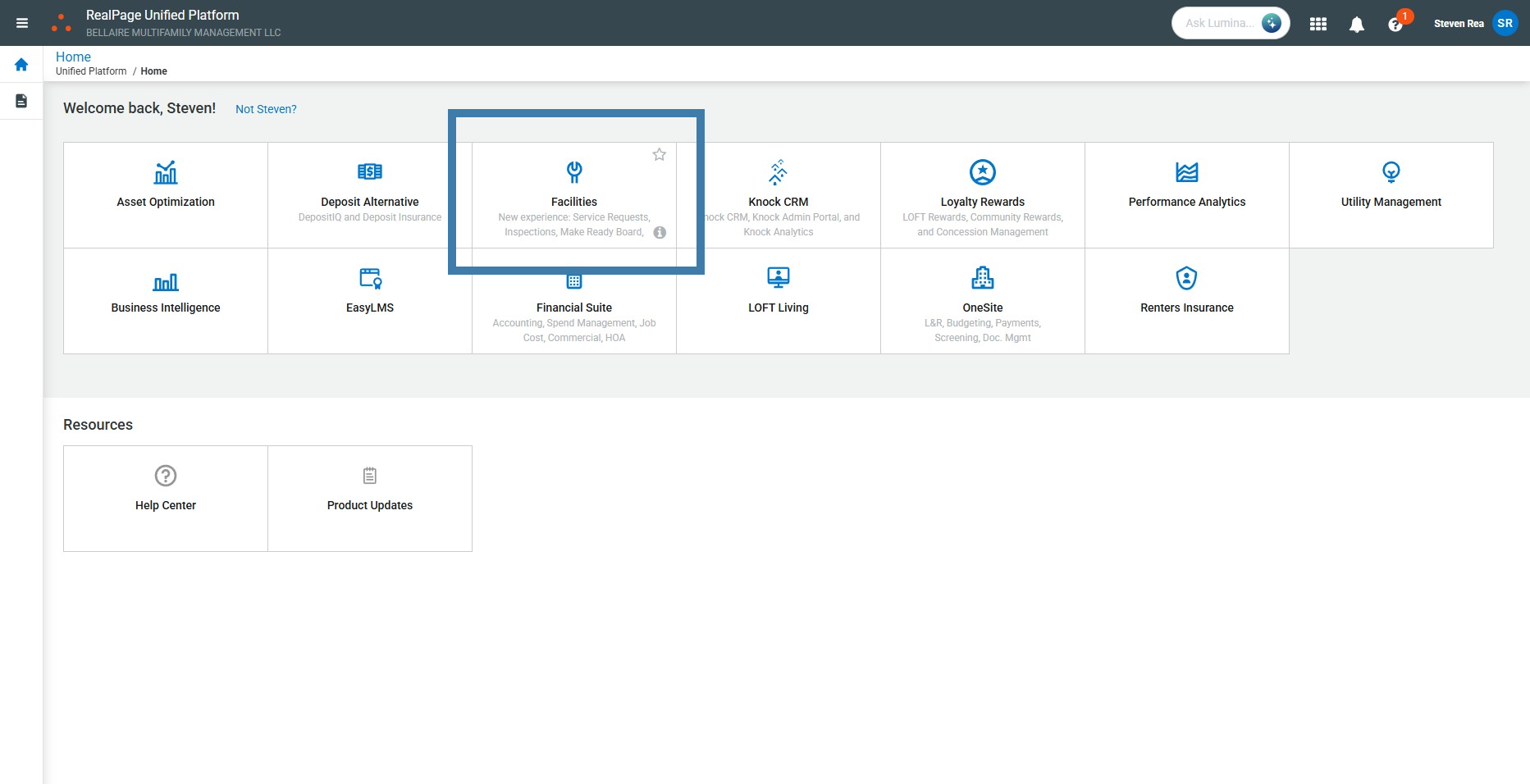
View open SRs count.
Read the number on the Open SRs card — this is your current open work-order count.
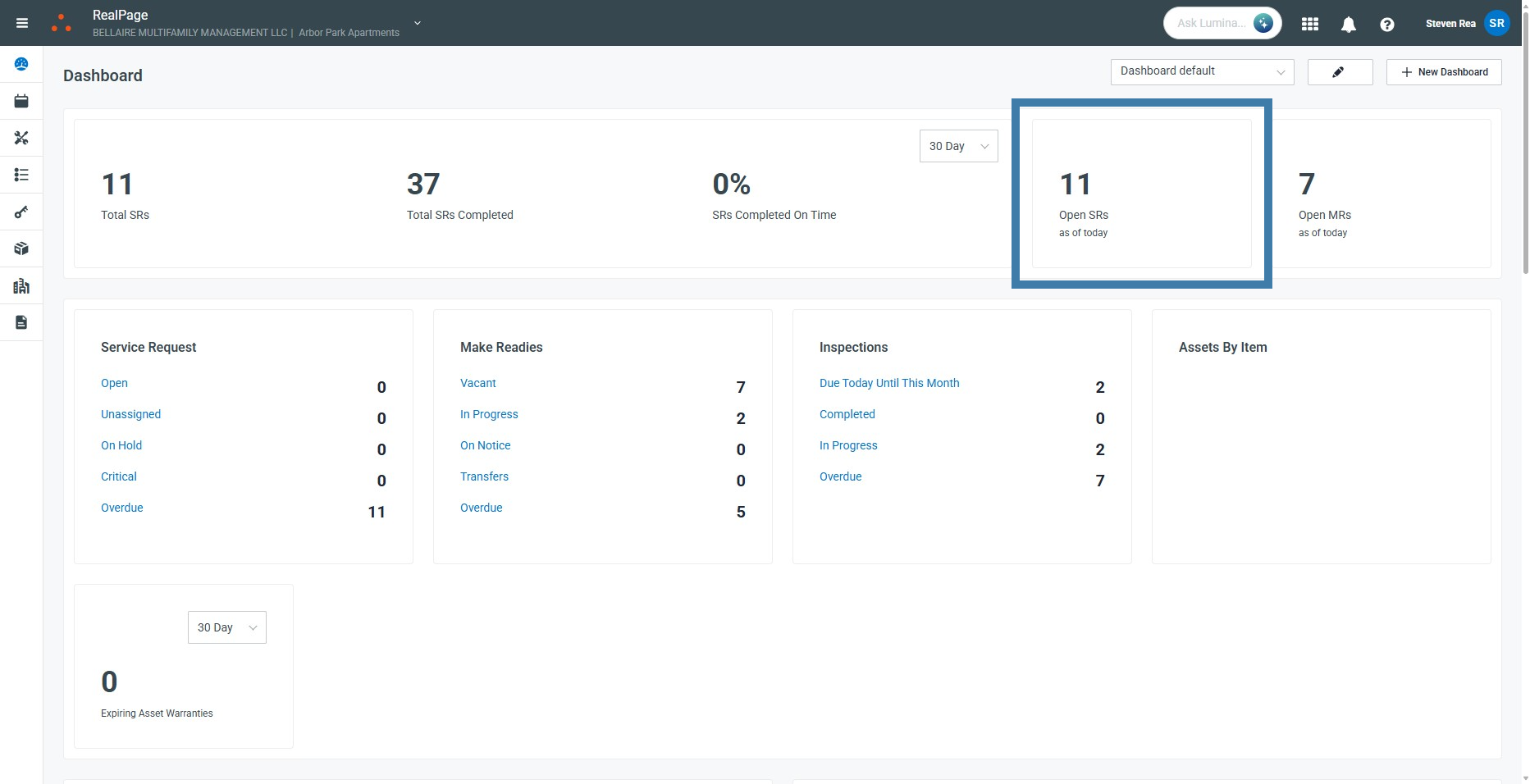
Check SR status breakdown.
Review status tiles (On-Hold, Critical, Overdue). Investigate any non-normal state before noon.
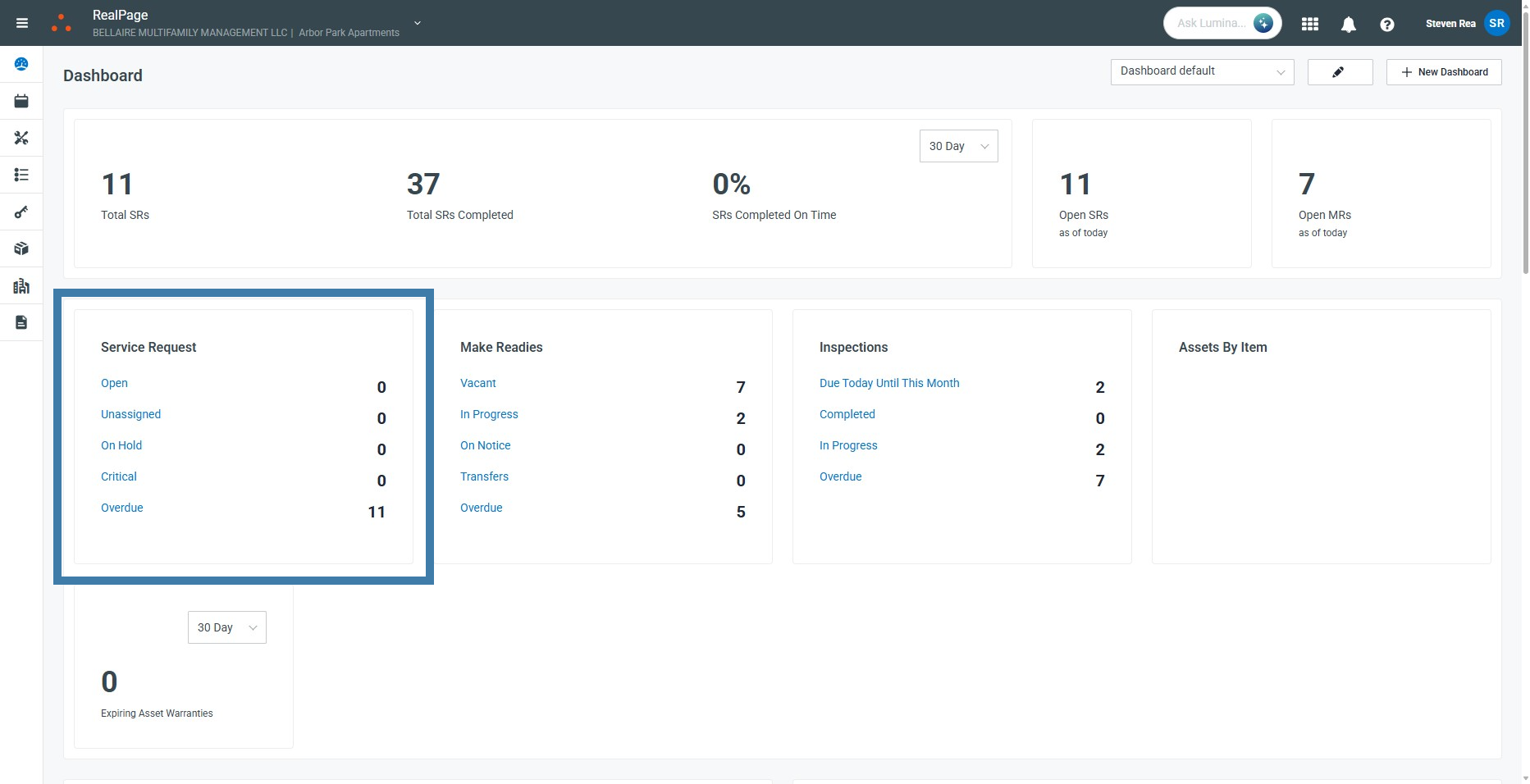
Open completed SR index.
Click the Total SRs Completed number — the index opens in the Completed tab by default.
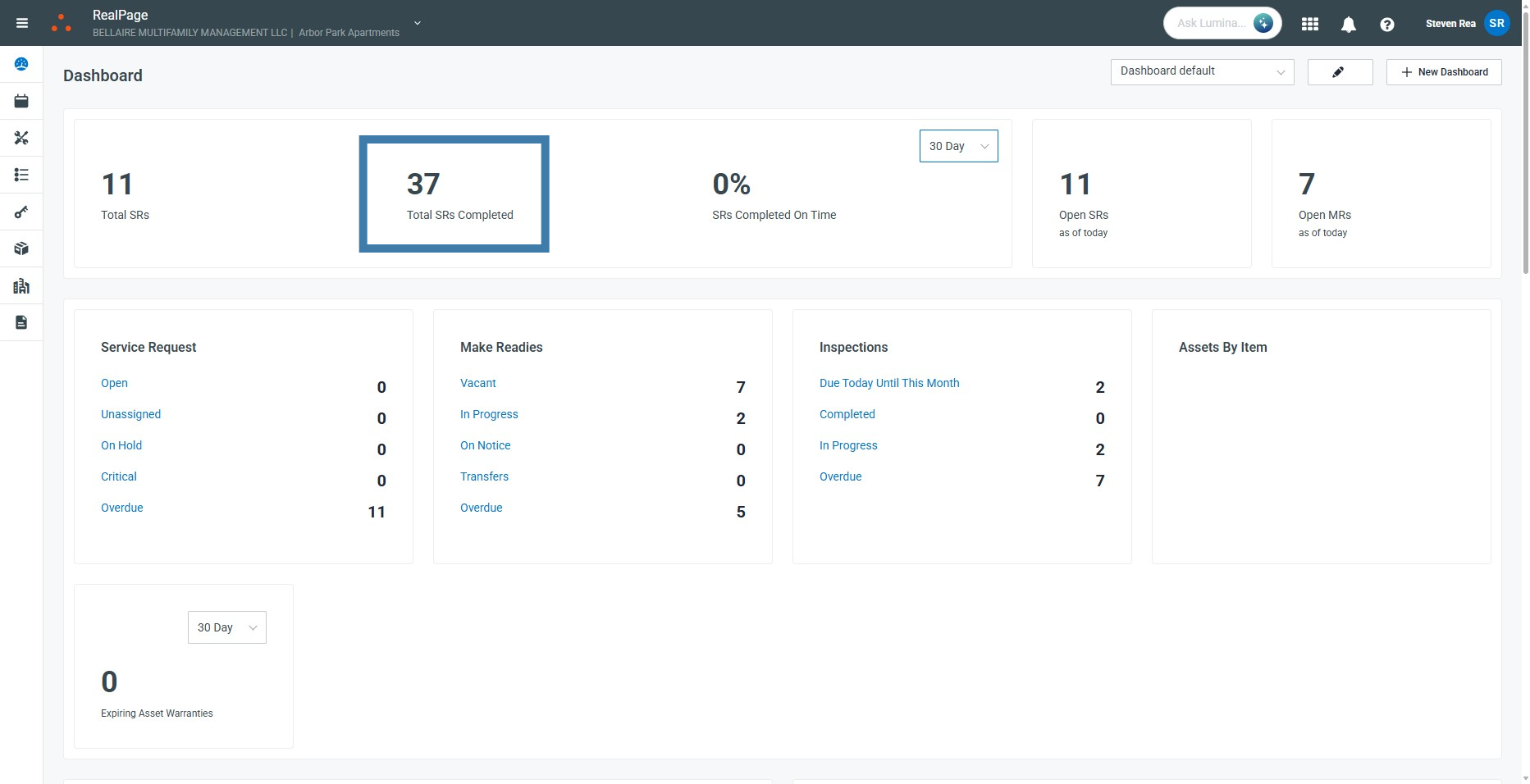
Filter to Past 7 Days.
Use the drop-down to select Past 7 Days, isolating the week’s completions.
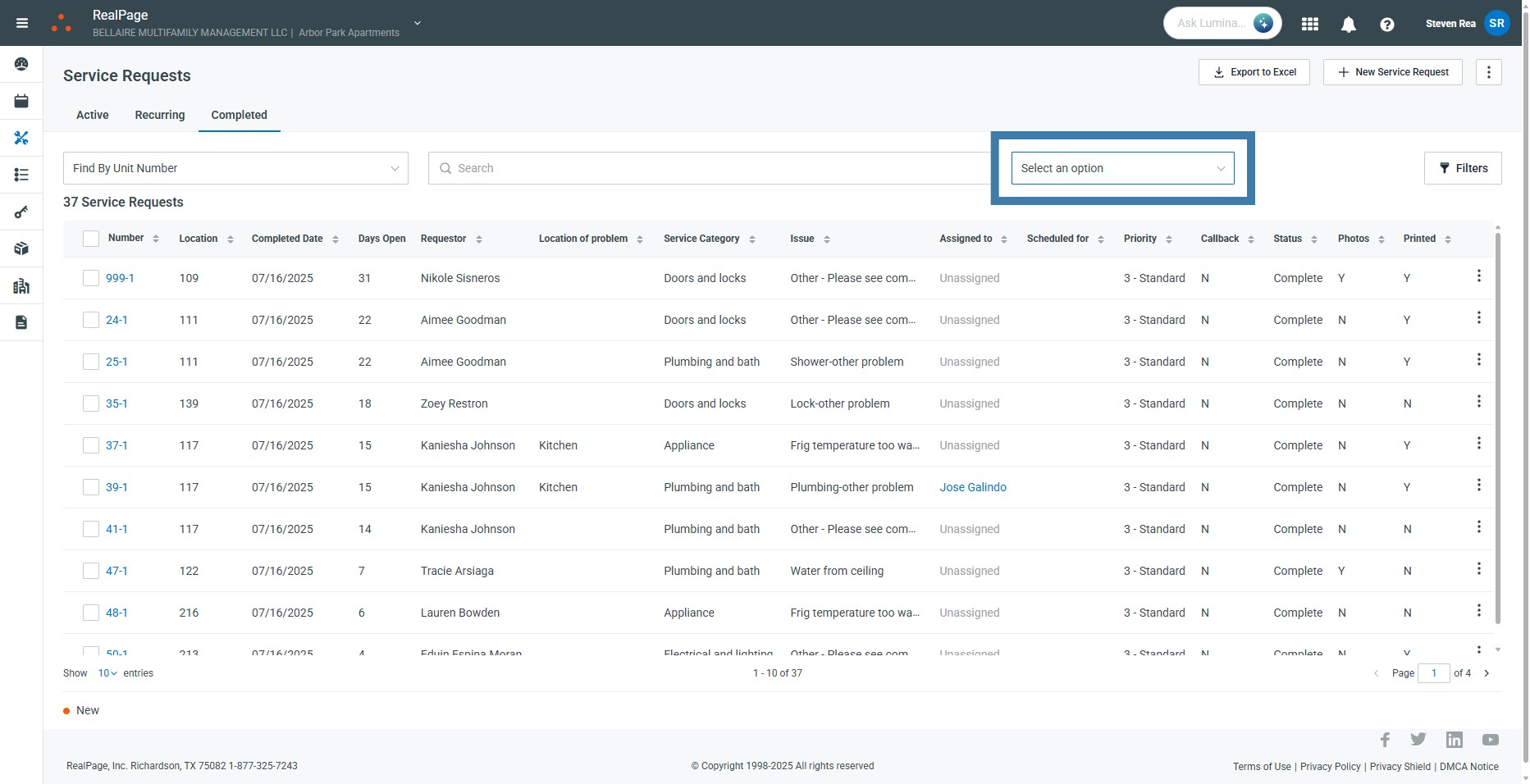
Record completed SRs (7 days).
Note the total work orders completed this week → PPP SRs Completed cell.
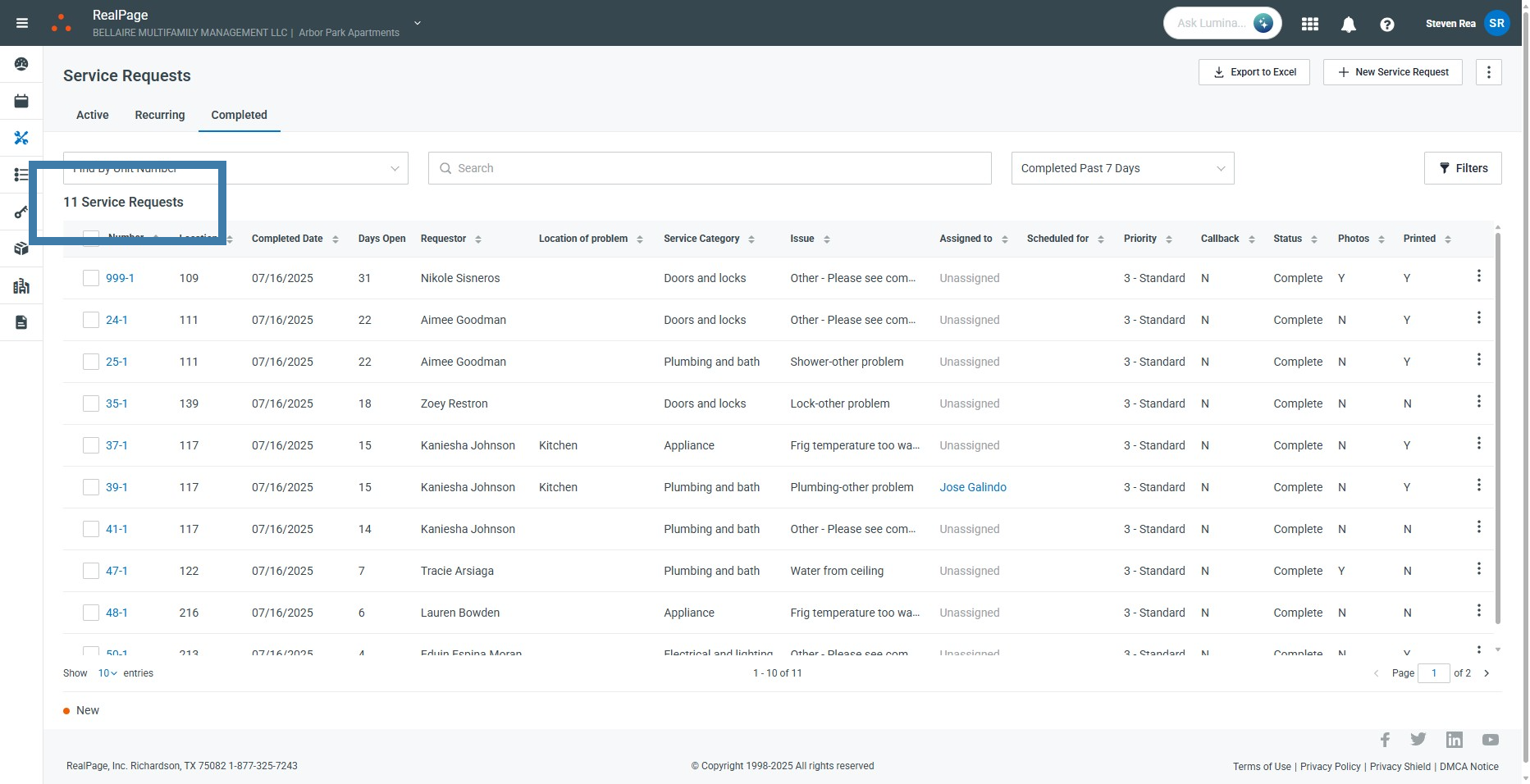
Record emergency SR count.
Count rows where Priority = 1 – Emergency → PPP Emergency SRs cell.
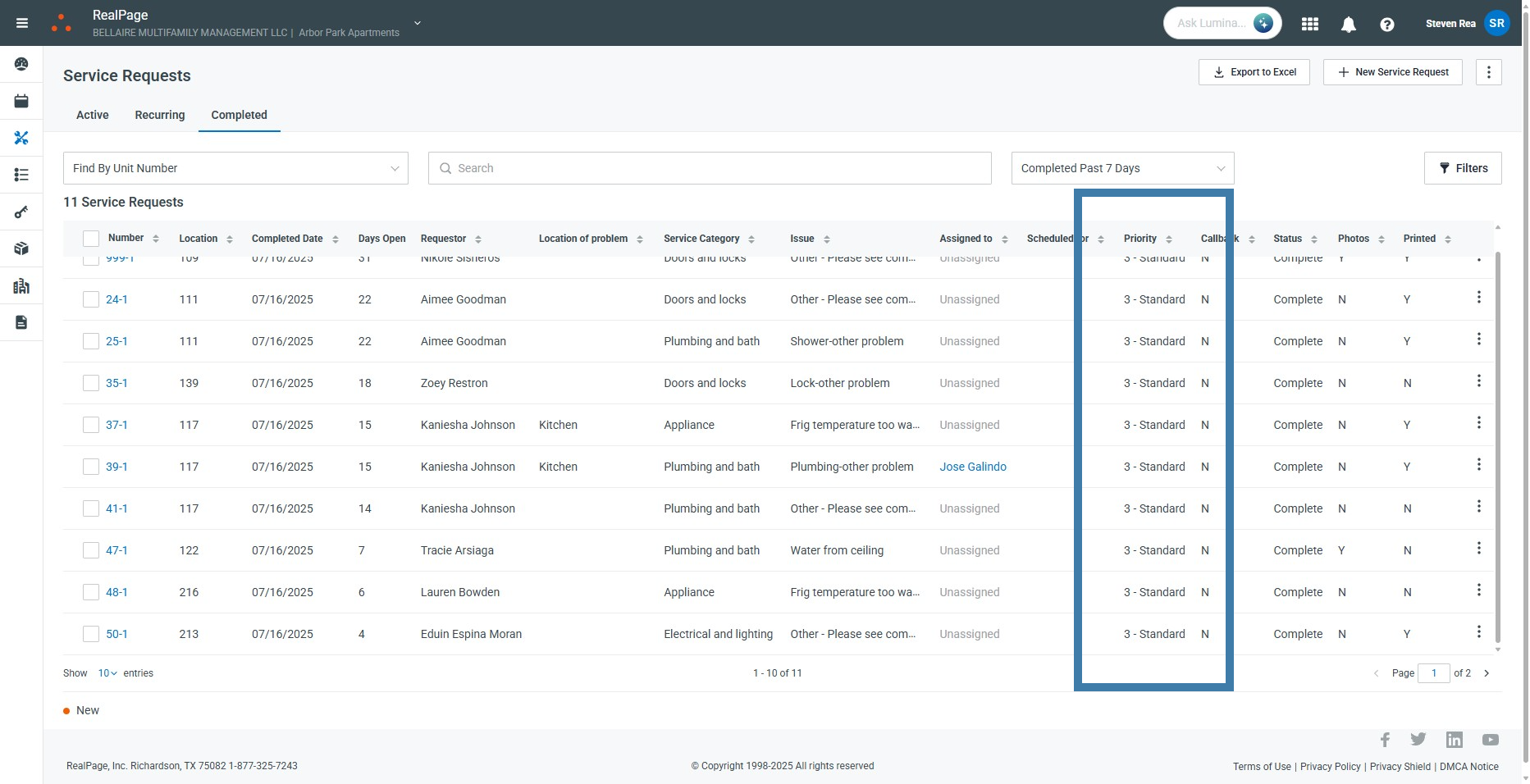
Enter open SRs count in PPP.
Type the number from the Open SRs card into PPP row Open SRs.
3 Escalation & Support
| Critical / Overdue SR present | Notify Maintenance Lead ➜ inform RM |
| Facilities app error | Submit Help-Desk ticket ➜ notify RM |
4 References
| PPP Playlist – All Steps |
| Next WI ➜ Availability (PPP-009) |
5 Revision History
Was this article helpful?
That’s Great!
Thank you for your feedback
Sorry! We couldn't be helpful
Thank you for your feedback
Feedback sent
We appreciate your effort and will try to fix the article